July 26, 2017 aws amazon web services security access keys biohub czbiohub
Amazon web services are a really powerful ecosystem of storage and compute infrastructure and are new to me coming from the academic world where I had access to the university’s compute cluster. I’ve only used AWS a little bit to host some files but haven’t done much.
As part of the Chan Zuckerberg Biohub, I was an “identity access management” (IAM) user as part of the CZ Biohub organization and I found that figuring out how to set up my access keys was not straightforward, so here are my screenshots of figuring it out.
Step 0
Log in to the AWS Console.
Step 1
After you log in to the console, click your name and then “My Security Credentials”
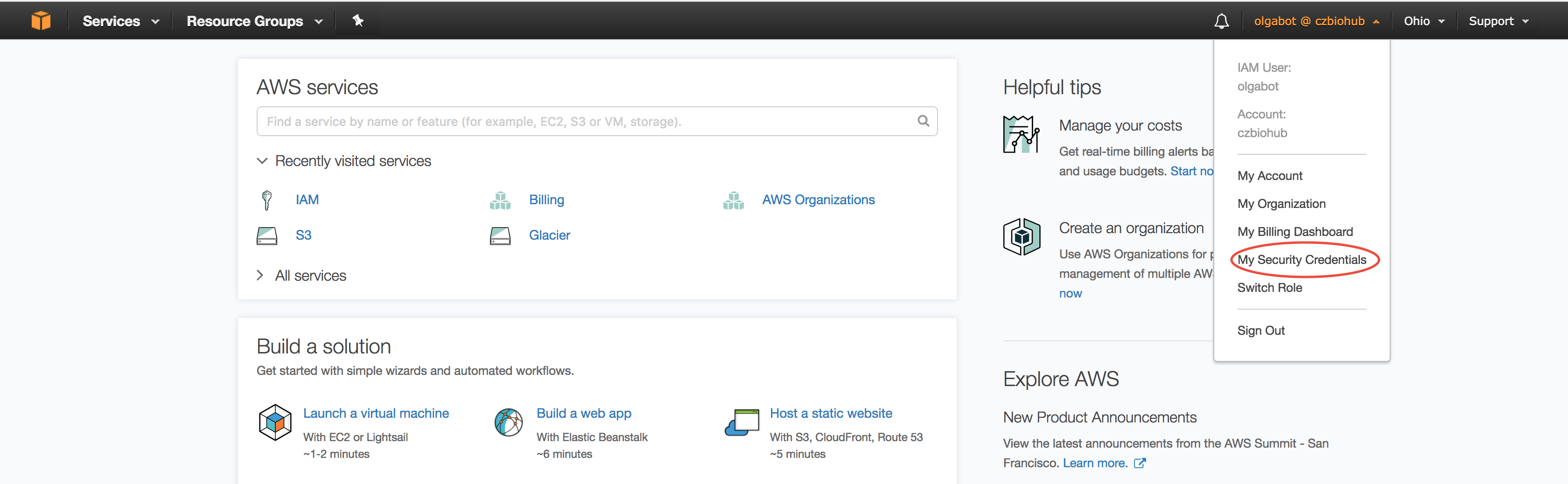
Step 2
Click “Dashboard”
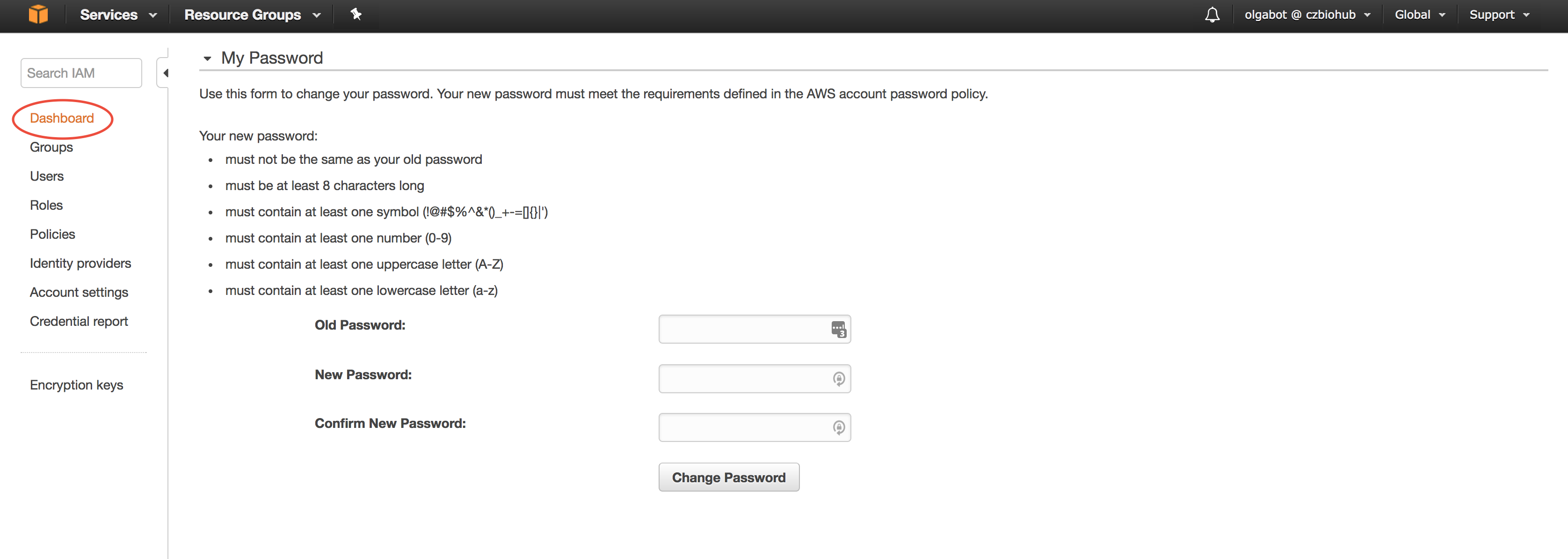
Step 3
Click “Rotate your access keys”
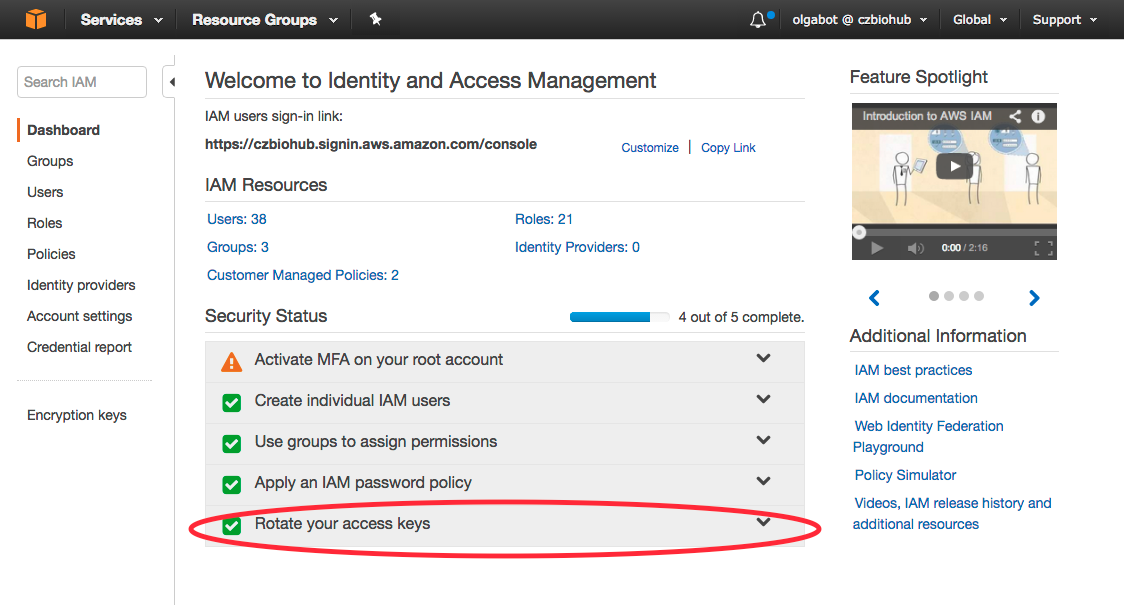
Step 4
In the exposed menu, click “Manage User Access Keys”
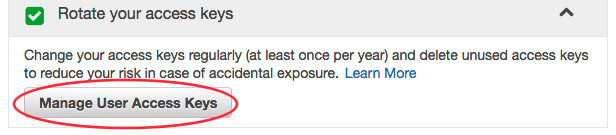
Step 5
Click “Security Credentials”
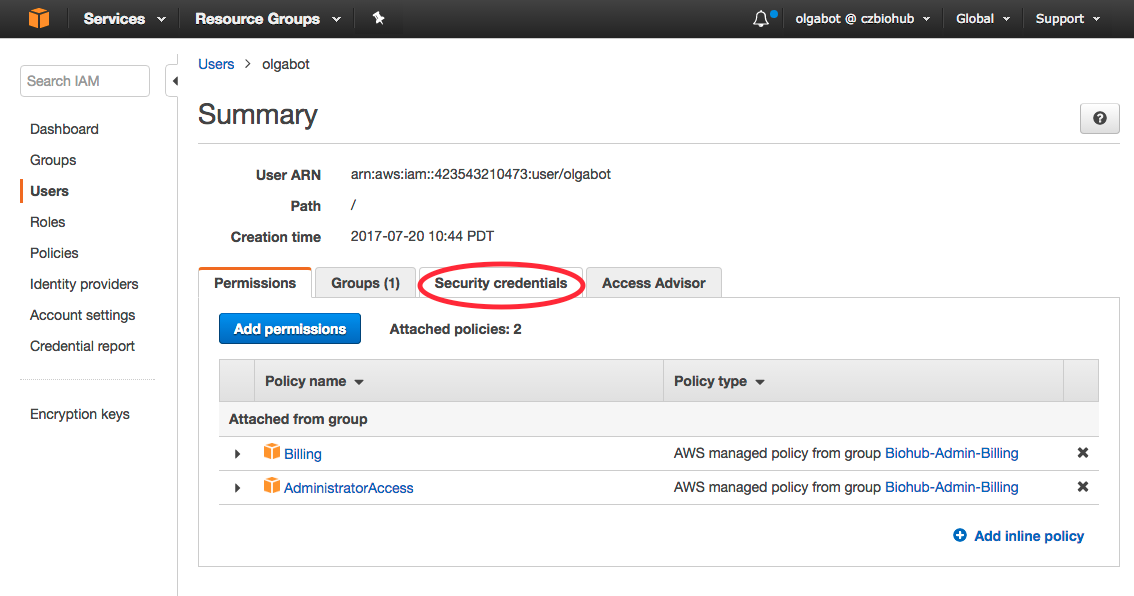
Step 6
Click “Create access key”
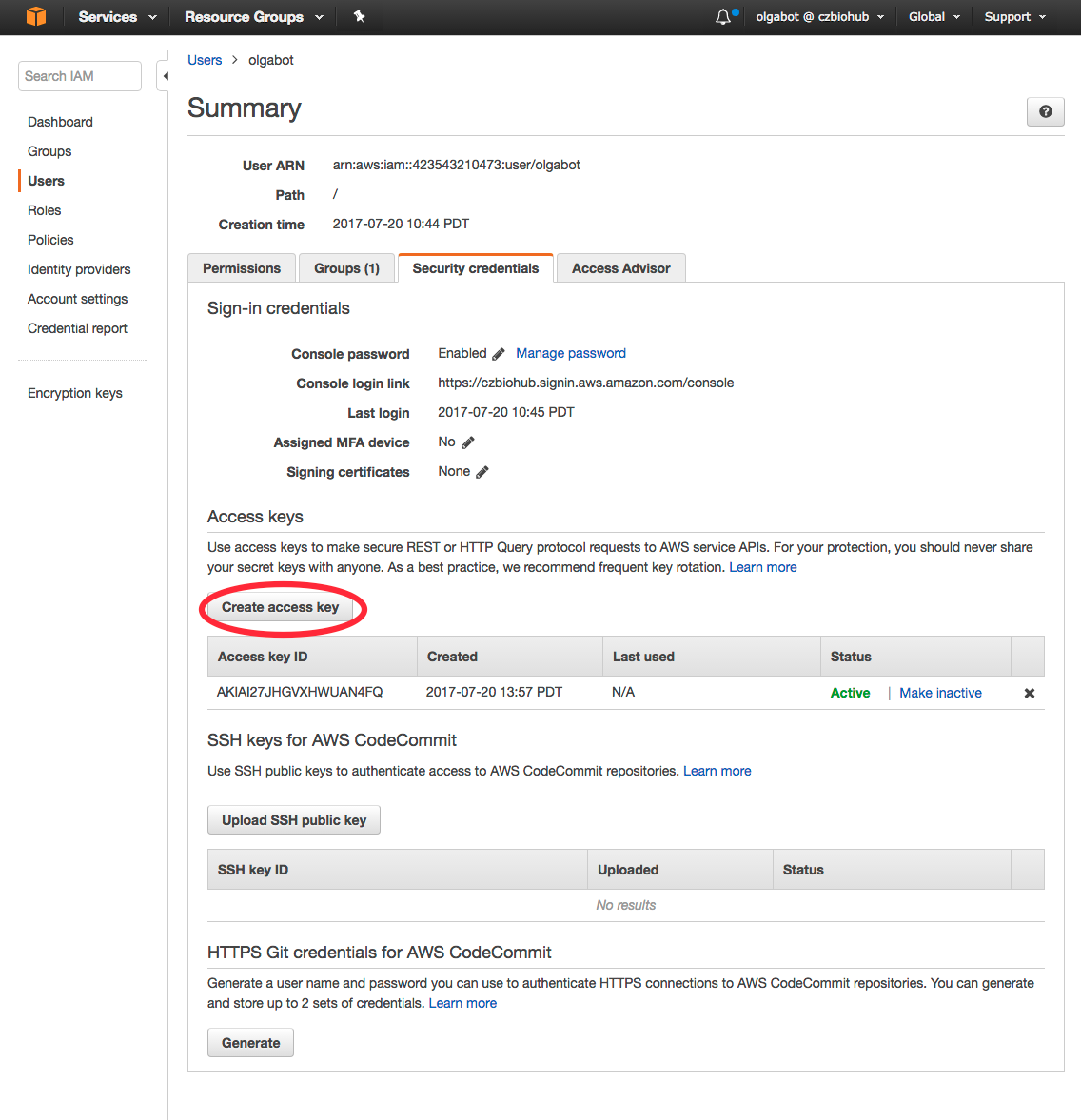
That will prompt you to download accessKeys.csv.
Step 7: Install AWS CLI
Install the AWS command line interface
$ pip install awscli
Step 8: Configure AWS CLI to use your access keys
I saved accessKeys.csv to my home directory and then cat’d it so I could
have it ready to copy/paste and answer the questions asked by aws configure:
$ aws configure
AWS Access Key ID [****************N4FQ]:
AWS Secret Access Key [****************mAog]:
Default region name [us-east-2]:
Default output format [None]: